Intel ME Cleaner
Using me_cleaner
Needless to say, there is a certain amount of risk of bricking your system when it comes to this procedure. Proceed with caution!
Make sure that any kind of battery is unplugged from the computer
- This includes your laptop battery as well as your RTC (coin cell) battery!
Clip an SPI reader that is compatible with flashrom onto your motherboard's bios chip
- Supported programmers
- Make sure to consult the datasheet for the specific EEPROM that your motherboard uses when wiring the pins to the programmer. For example, on a
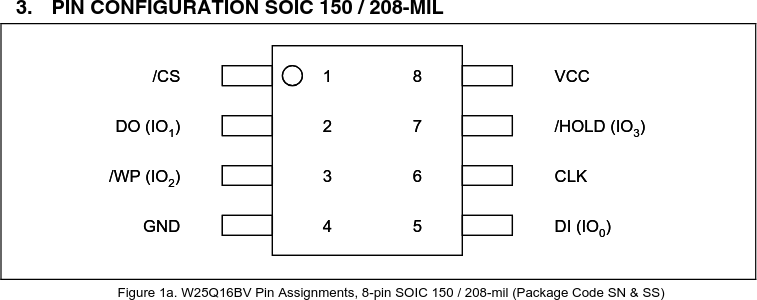
On a separate computer, interface with the SPI programmer and try reading off of the EEPROM
flashrom -p linux_spi:dev=/dev/spidev0.0,spispeed=1000 -r original_dump.bin- May need to mess around with SPI speed
- If you are using a Raspberry Pi, make sure to enable SPI using
raspi-config!
- If you are using a Raspberry Pi, make sure to enable SPI using
- Dump the firmware multiple times and store them safely.
Use me_cleaner to modify the original firmware dump
Consult the project's wiki. Essentially, you can do one of two things:
# Set HAP bit as well as attempt to remove portions of the ME firmware
python me_cleaner.py -S -O modified_image.bin original_dump.bin
# Only sets HAP bit. Used if the above command fails
python me_cleaner.py -s -O modified_image.bin original_dump.binWrite to the EEPROM
flashrom -p linux_spi:dev=/dev/spidev0.0,spispeed=1000 -w modified_image.binYou may also want to, after writing to the EEPROM, read the firmware again and use me_cleaner to verify that the firmware has been cleaned properly.
python me_cleaner.py -c firmware_to_check.bin
# You can also use intelmetool
sudo intelmetool -m
# Output:
# Can't find ME PCI deviceYou can also check in your bios. On my T480 and L390, the ME Firmware Version is blanked out.
